Accommodate is a secure, web-based portal being offered by the Disability Support Services Office (DSS) that streamlines the review, approval, and delivery of accommodations. With Accommodate, students with documented disabilities can easily manage and monitor accommodation requests and access related services.
How do students access their Accommodate Profile?
Students looking to access their Accommodate Profile can do so by visiting https://catholic-accommodate.symplicity.com and using their Cardinal Credentials to log into the portal.
Upon logging in, students will be greeted by a home page that looks like the one shown below.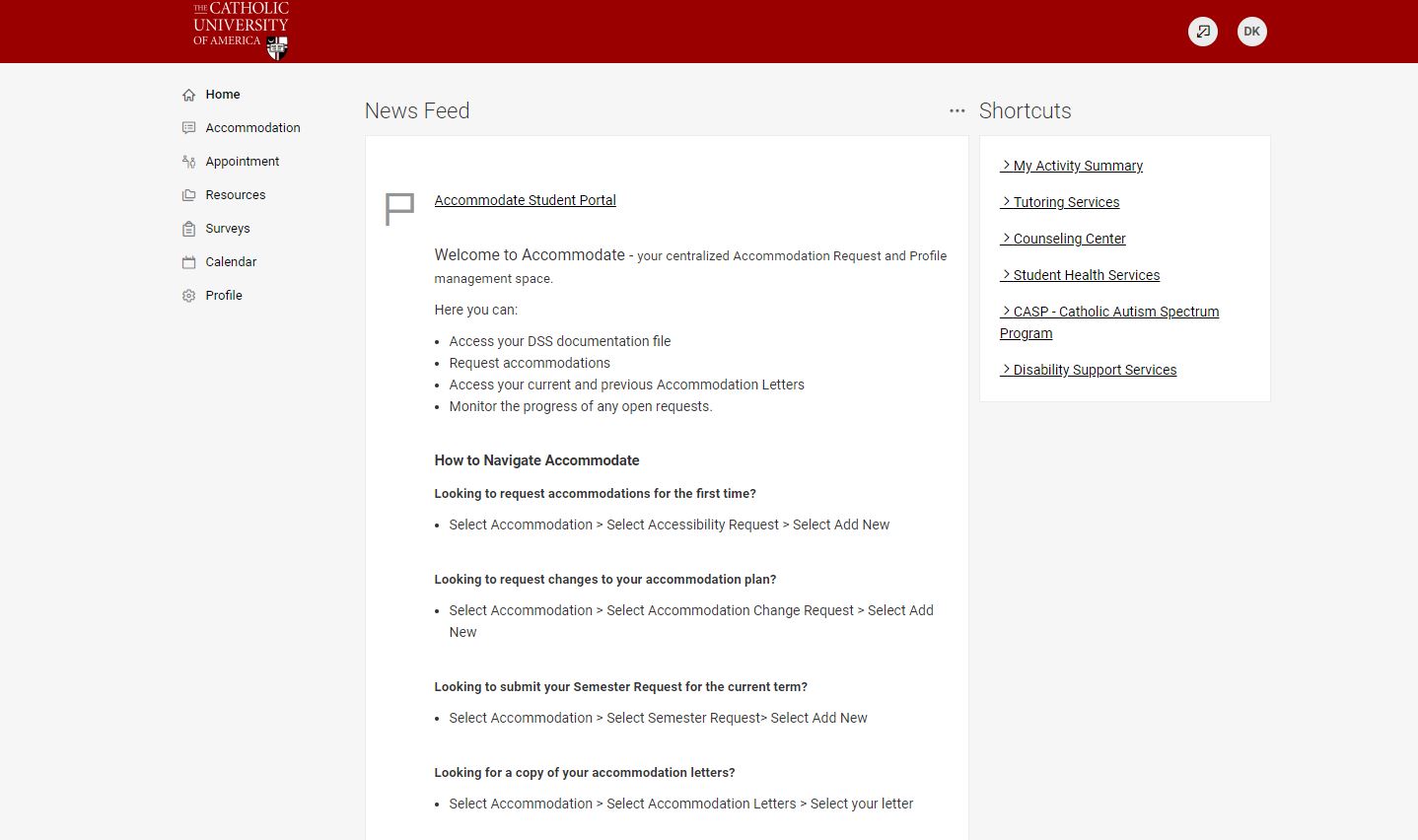
What can students do in their Accommodate Portal?
Once logged into their profile, students have the ability to access and monitor most of their accommodated related services and current letters all in one place. Please select a topic below to learn more about navigating and utilizing your Accommodate Web Portal.
-
Submit and Monitor Accessibility Requests
A student requesting accommodations for the first time with our office will initiate registration with our office by completing an Accessibility Request Form. To find out more about the process for request Accommodations for the first time, visit our How to Register page.
-
Submit and Monitor Semester Requests (formerly known as Letter Renewals)
Students with approved academic accommodations are required to submit a Semester Request (formerly known as a Letter Renewal) each semester that they are enrolled. Once submitted, DSS will create your current letter of Academic Accommodations for you to utilize your accommodations for your courses. To learn more about Semester Requests (Letter Renewals), visit our Semester Request page.
-
Access and Download Accommodation Letters
Students can access and download copies of their accommodation letters directly from their portal. To download an accommodation letter, students should:- Click "Accommodation"
- Click "Accommodation Letters"
- Select desired letter
- Click "Download"
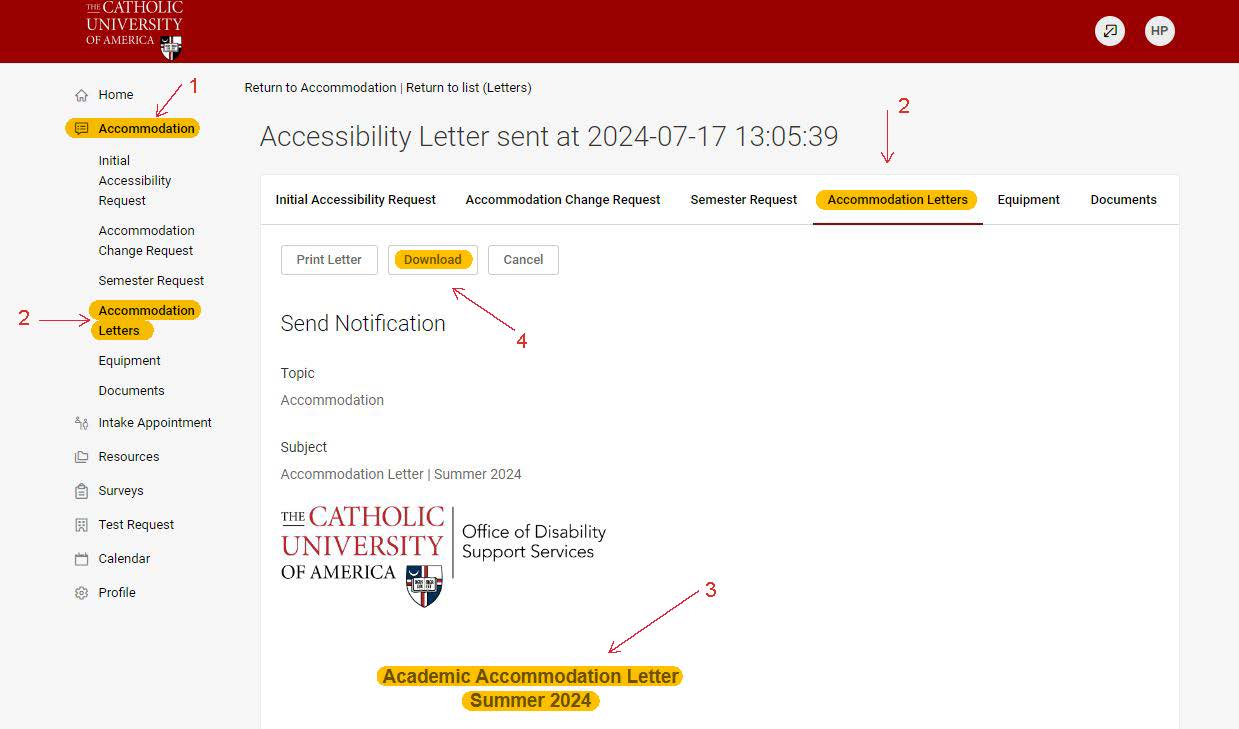
-
Access Helpful On-Campus resources
At the right hand side of the home page, students will find a convenient collection of Shortcuts to helpful on-campus resources. From your Accommodate Home Page you can easily navigate to the following on-campus resources:- Tutoring Services
- The Writing Center
- Counseling Center
- Student Health Services
- CASP (Catholic Autism Spectrum Program)
- Disability Support Services
-
Schedule Intake Appointments
Students completing reviews for any accommodation requests will be invited to schedule their intake meetings once the request and needed supportive documentation are received. Once a student has received an invitation to schedule their meeting, they will need to follow the following steps in order to schedule their meeting.- Click "Intake Appointment" and click "Request New Appointment"
- Select the appointment type needed. - Students should refer to their appointment invitation email to determine which appointment type is needed.
- Select any other desired filters
- Click "Check Availability"
- Select an available appointment slot.
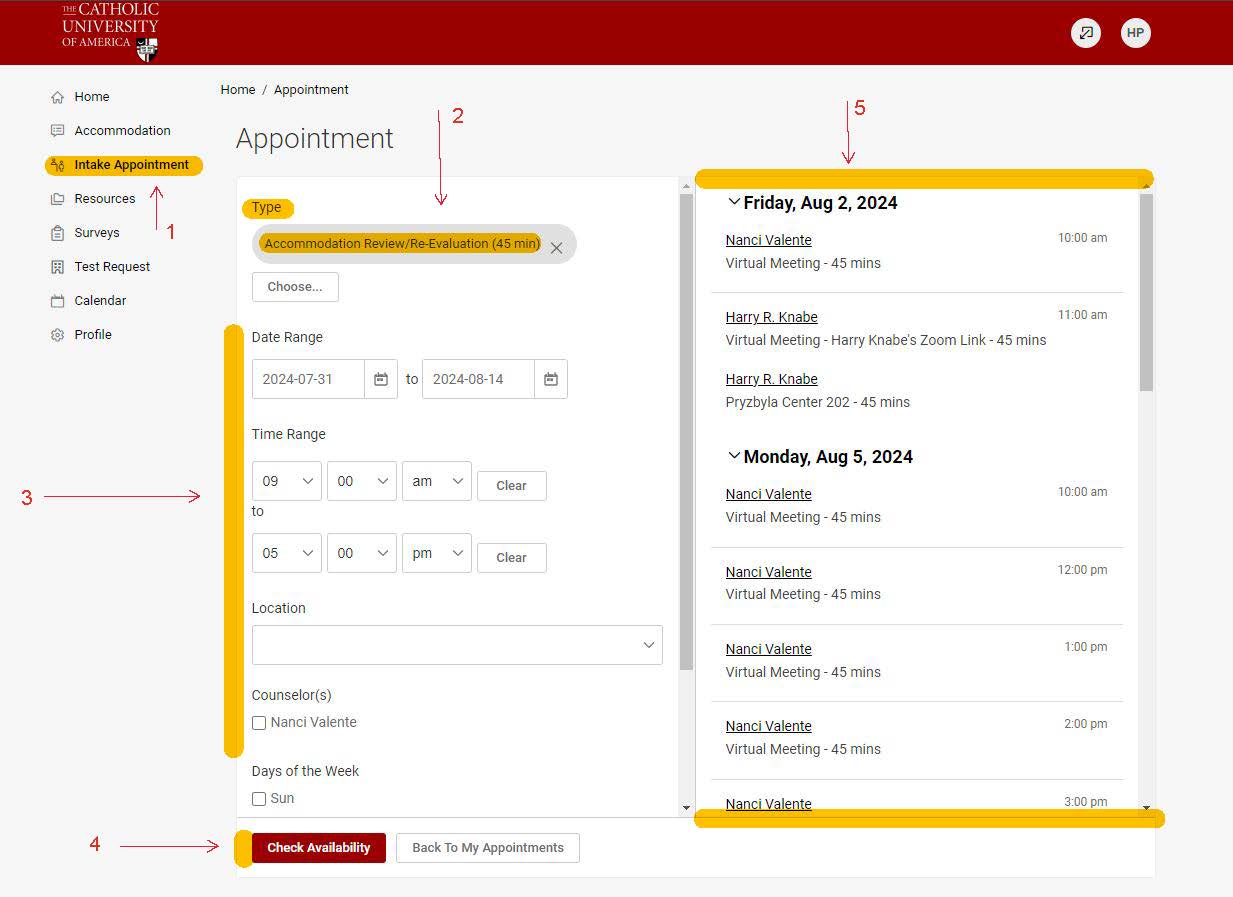
Students looking to schedule an appointment with DSS who have not received an invitation to do so are asked to contact our office by email or phone to request an appointment.
-
Directly Upload Documentation to DSS file
Students are now able to upload their documentation directly into their DSS folder, and access their uploaded documentation anytime they wish to. To upload documentation, students should:
- Select "Accommodations"
- Select "Documents" and click "Add New"
- Enter the title of your document. The name should start with your student ID, followed by three underscores, followed by SupportiveDocsAcademic/Housing/Dining.
- Example: 1234567___SupportiveDocsDining2
- Click "Upload File", and select the desired file from your computer to upload. - Documentation should be uploaded as a .pdf. Documents not uploaded as .pdfs may be converted after upload by DSS.
- Click "Submit"
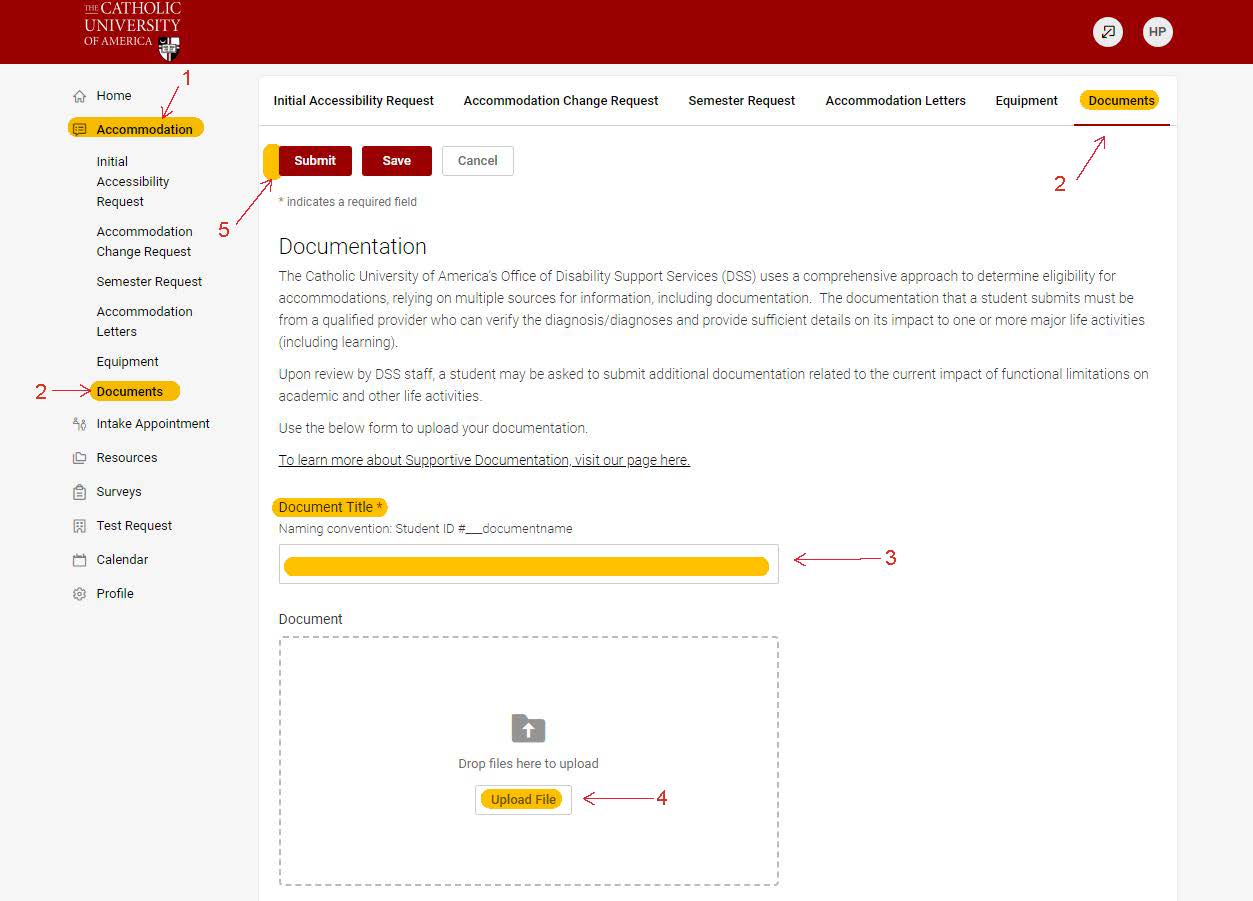
-
Submit and Monitor Accommodation Change Requests
Students seeking to make a change to their approved accommodation plan will initiate that request by completing an Accommodation Change Request form. If there is a new development in your diagnosis or if you have been recently been diagnosed with an additional condition(s) that was not considered when you initially registered with DSS, additional documentation likely will be necessary to consider a change to your accommodations. To request a change in accommodations, students will need to:- Submit an Accommodation Change Request Form
- Students can find and complete the Accommodation Change Request form by doing the following:
- Select "Accommodation"
- Select Accommodation Change Request and click "Add New"
- Complete the Accommodation Change Request form
- Click "Submit"
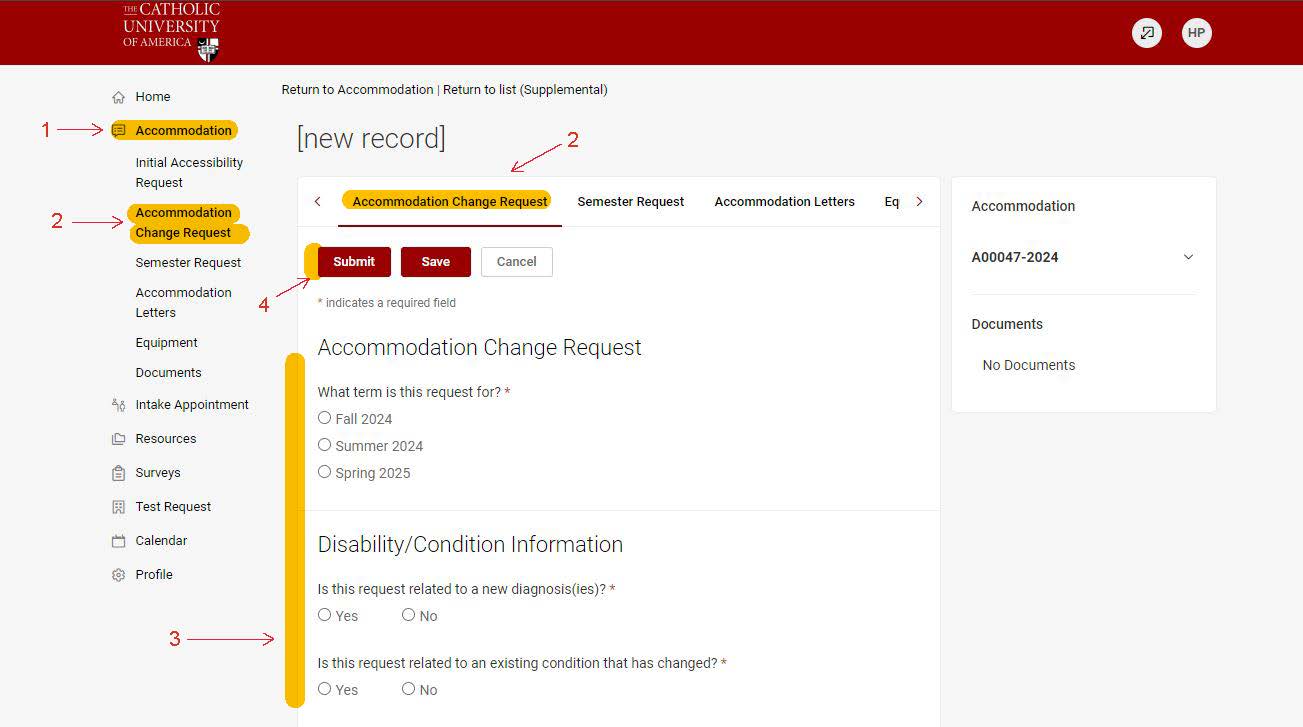
- Students can find and complete the Accommodation Change Request form by doing the following:
- Submit/upload any needed Supportive Documentation
- Once the Accommodation Change Request and needed documentation have been received by DSS, the student will be invited to schedule their Intake Meeting to review their request.
- Submit an Accommodation Change Request Form
